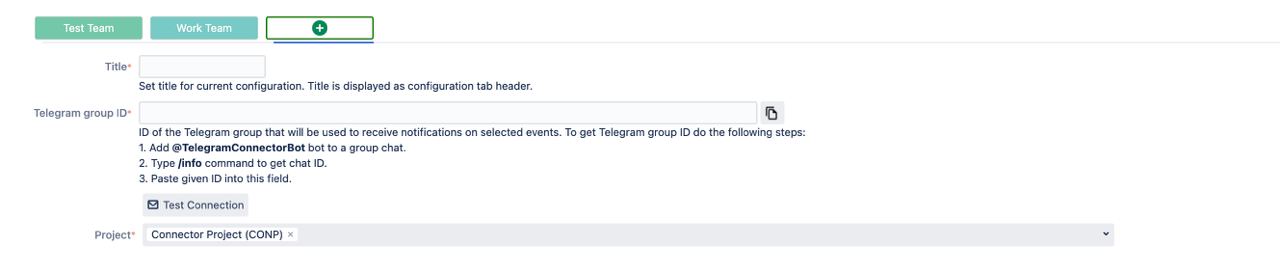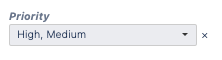...
To do so go to Project settings → Telegram Connector. On this page you can create as many configurations as you want as long as they use different Telegram group ID.
| Expand | ||
|---|---|---|
| ||
You can set up Telegram connector for your own personal use and get notifications from Jira from the projects you are interested in. To set up your own configuration, go to Profile → Telegram Connector. Set up your connection just as in the instruction below, but make sure to mention the projects you want to get notifications from. You will get notifications that are related only to the mentioned projects even if configuration filter is not limited by them. |
Events
Here project administrators have the ability to set up connection between current Jira project and required Telegram chat.
...
You can always test your connection to see if it is set up correctly by clicking on "Test Connection” button.
Personal connector
| Info |
|---|
You can set up Telegram connector for your own personal use and get notifications from Jira from the projects you are interested in. |
| Expand |
|---|
Filtering
| Anchor | ||||
|---|---|---|---|---|
|
...
| Info |
|---|
In Basic mode filtering is performed using "AND" operator between field values. Example: |
Filter | Result |
|---|---|
If user selected several fields as filter criteria only those issues will trigger notifications that match at least one value for both fields. Selecting several priorities will trigger event notification in issues with both "Medium" and "High" priority. | |
Issue with "High" priority in status "Open" will trigger notification. Issue with "High" priority in status “Closed" will not trigger notification. |
Advanced
...
Filter update will take effect immediately after saving settings and will erase another filter mode if configured.
...
Select Report Type
Configure issue filter
Set up the schedule
I. Report type
Report type | Description |
|---|---|
Custom sprint | Sends report on issues in the selected Sprint(s). |
Active sprint | Provides reports on issues in currently active Sprint(s). |
Issue count | Lists issues matching the selected filter. |
Progress | Shows aggregated progress state of issues in filter. |
No transitions | Lists issues that have status not changed. (Based on Minimum overdue) |
No updates | Lists issues that have not been updated. (Based on Minimum overdue) |
| Info |
|---|
Some reports require filling extra field to make this report work. For example "Custom Sprint" report requires selecting the specific Sprint related to current project while "No transitions” and "No updates” reports demand setting a "Minimum overdue”. Minimum overdue - is the time delay since last event occurrence and current time. If selected report events happened before the minimum overdue period, it will be included into report. |
...
Each period has a different set of fields that help to adjust the correct time for sending report. You can see the fields corresponding to each of the periods below:
Period | Hour | Minute | Day of week | Mode | Day of month |
|---|---|---|---|---|---|
Daily |
|
|
|
|
|
Weekly |
|
|
|
|
|
Monthly |
|
|
| First day of the month |
|
Last day of the month |
| ||||
Custom day of the month |
| ||||
Once in | This type of period has a unique set of fields and logics behind it: | ||||
While period types like Daily, Weekly and Monthly send reports only once in a specified day and time, the "Once in" type lets you get reports more frequently and within a range of days and time.
...