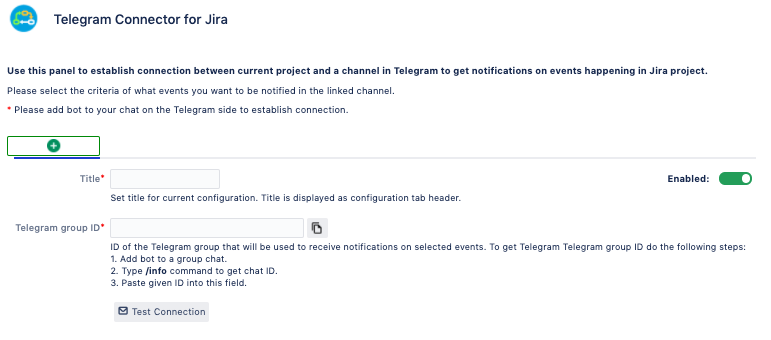...
| Info |
|---|
Here is a quick guide how to:
|
Step 2 - Set up connection
...
After configuration is saved, service connection is complete. Now users can set up their own notification rules.
| Note |
|---|
Please do not use the same bot on several Jira instances! This may cause conflicts with Telegram. |
| Expand | ||
|---|---|---|
| ||
Configuration List All created configurations of Telegram connector are listed on this page. Log On this page administrator can track configuration events or erros that took place. Threads This section controls parameters of plugin productivity and memory usage.
It is not recommended to change parameters in this section without strong understanding of these consequences. |
...
There are 3 main blocks in any configuration tab:
Webhook URL
Filter
Author
Events
Telegram Group address
To start creating a configuration user must fill in the required fields:
...
| Info |
|---|
How to get Telegram group ID
|
| Note |
|---|
Telegram group ID will change when group is promoted to supergroup. This can happen in several cases:
|
...
To to set up a report project administrator must take 3 simple steps:
Select Report Type
Configure issue filter
Set up the schedule
I. Report type
Report type | Description |
|---|---|
Custom sprint | Sends report on issues in the selected Sprint(s). |
Active sprint | Provides reports on issues in currently active Sprint(s). |
Issue count | Lists issues matching the selected filter. |
Progress | Shows aggregated progress state of issues in filter. |
No transitions | Lists issues that have status not changed. (Based on Minimum overdue) |
No updates | Lists issues that have not been updated. (Based on Minimum overdue) |
...