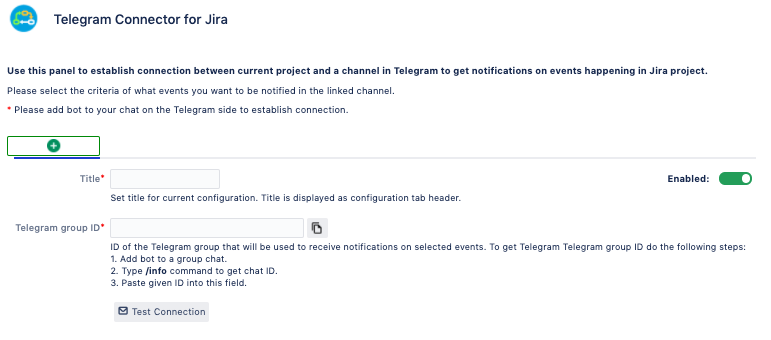Step 1 - Create your bot
![]() for Jira administrators
for Jira administrators
...
Step 3 - Create configuration
General Info
Each project administration section gets a new menu after add-on installation.
(Project settings → Telegram connector settings)
Connector has 2 modes based on their functionality:
Events - sends notifications to Telegram group chat triggered by events in Jira.
Reports - sends scheduled reports on issues.
Project administrator can easily switch between modes by clicking on the corresponding button:
...
Users can be notified on events happening with your project or issues via Telegram group chats. All notifications are sent from Jira on behalf of your custom bot used for the whole Jira instance.
...
To do so go to Project settings → Telegram Connector. On this page you can create as many configurations as you want as long as they use different Telegram group ID.
Events
Here project administrators have the ability to set up connection between current Jira project and required Telegram chat.
Each project can have limitless number of configurations for Telegram chat. To create a new setting, find “New Setting” and fill in the required information.
There are 3 main blocks in any configuration tab:
Webhook URL
Filter
Author
Events
Telegram Group address
To start creating a configuration user must fill in the required fields:
...
Press Save to apply your changes.
Reports
This mode allows administrators to send scheduled reports to Telegram chat.
To to set up a report project administrator must take 3 simple steps:
Select Report Type
Configure issue filter
Set up the schedule
I. Report type
Report type | Description |
|---|---|
Custom sprint | Sends report on issues in the selected Sprint(s). |
Active sprint | Provides reports on issues in currently active Sprint(s). |
Issue count | Lists issues matching the selected filter. |
Progress | Shows aggregated progress state of issues in filter. |
No transitions | Lists issues that have status not changed. (Based on Minimum overdue) |
No updates | Lists issues that have not been updated. (Based on Minimum overdue) |
| Info |
|---|
Some reports require filling extra field to make this report work. For example "Custom Sprint" report requires selecting the specific Sprint related to current project while "No transitions” and "No updates” reports demand setting a "Minimum overdue”. Minimum overdue - is the time delay since last event occurrence and current time. If selected report events happened before the minimum overdue period, it will be included into report. |
You can select report’s owner. Each report must have an owner as his/her permissions will be counted while building report. i.e. if report owner has no permission to view the issue it will not be included into the report.
If no owner is set - current user will be set as report owner.
II. Filter
Issue Filter functionality is identical to the one in the Events, but relates to Reports only.
Please see instructions here.
III. Schedule
This section is designed to create schedule when reports are to be sent to the Telegram group chat.
...
First, pick the period of the report schedule. Then fill in the additional fields depending on the selected period.
Each period has a different set of fields that help to adjust the correct time for sending report. You can see the fields corresponding to each of the periods below:
Period | Hour | Minute | Day of week | Mode | Day of month |
|---|---|---|---|---|---|
Daily |
|
|
|
|
|
Weekly |
|
|
|
|
|
Monthly |
|
|
| First day of the month |
|
Last day of the month |
| ||||
Custom day of the month |
| ||||
Once in | This type of period has a unique set of fields and logics behind it: | ||||
While period types like Daily, Weekly and Monthly send reports only once in a specified day and time, the "Once in" type lets you get reports more frequently and within a range of days and time.
...
| Note |
|---|
Telegram is a separate tool. Due to this fact there is a small chance of network connectivity related issues. |
| Note |
|---|
Jira administrators can keep track of these possibilities and not only via Audit Log page in Manage apps section. All errors and major events related to connector configuration can be met there for further investigation. |