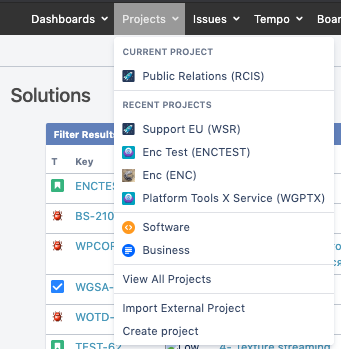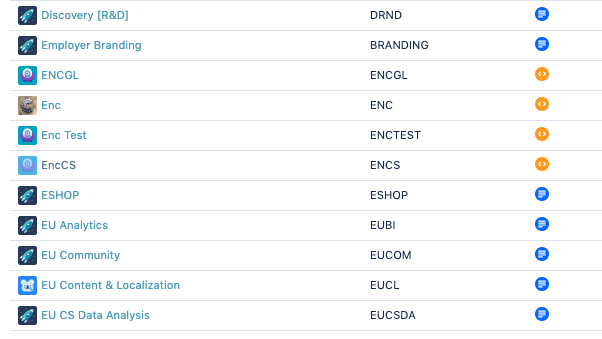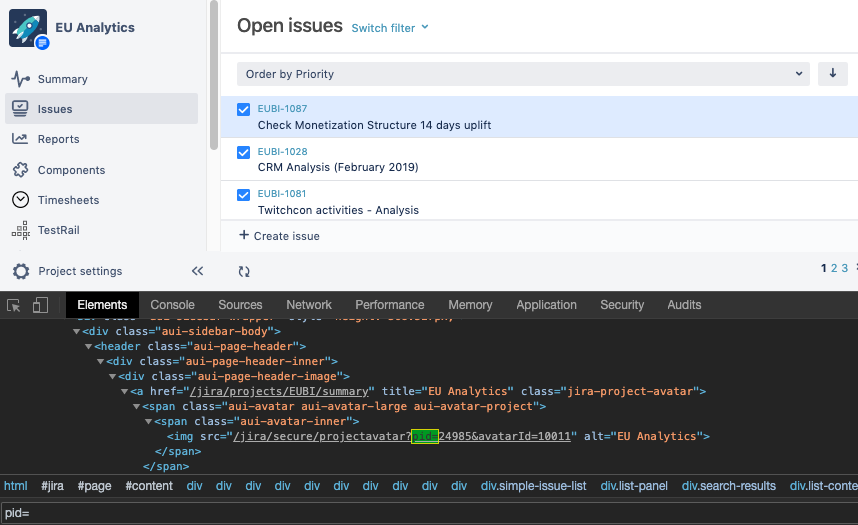Alongside with the Field templates add-on, there is a workaround how to add values to fields on issue creation form. To add values on create issue screen you can manually create a link. After clicking this link a create issue screen will appear with fields pre-populated with values you wanted.
Steps:
Copy from the browser address bar and paste:
Every project has its own ID. If you know it, just type it right after. If you don’t, you can also find project ID directly from your browser.
Select Projects in Jira header bar. Then go to View all projects. 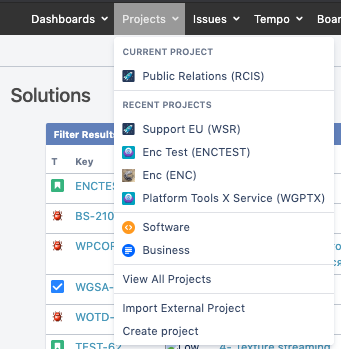 Choose a required project from the list (e.g. EU Analytics) and click on it. 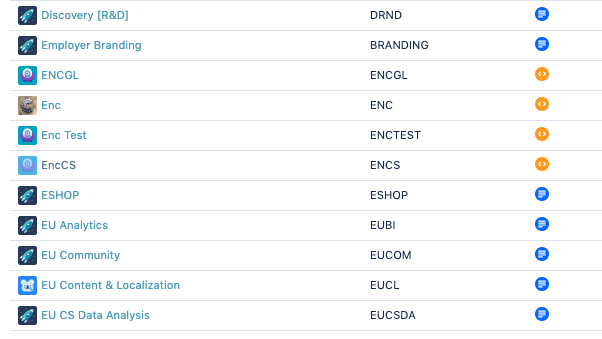 Right-click on a page element and choose Inspect element in the opened menu. Use keyboard shortcut Ctrl+F then type 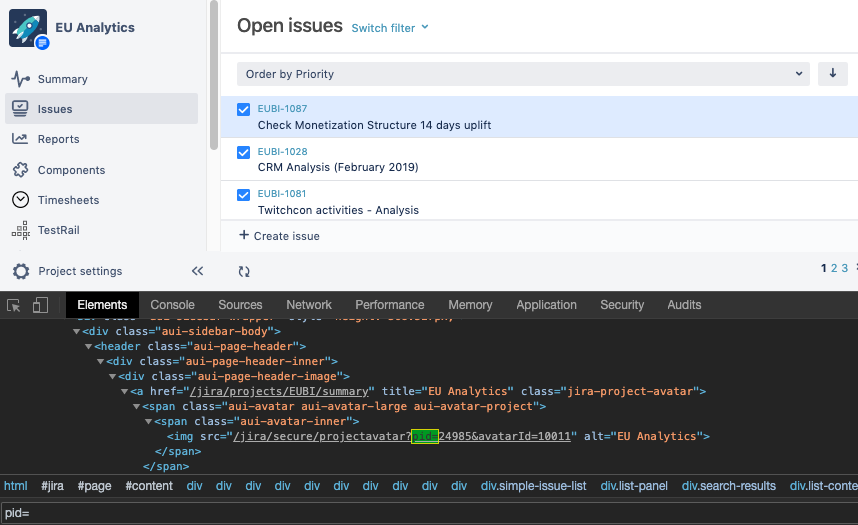 On the screenshot you can see the EU Analytics project with ID: 24985 Same method can be used for other fields. Just use Inspect element on create issue screen or other screen where you see your field. |
1. Project ID
https://jira.yourcompany.com/secure/CreateIssueDetails%21init.jspa?pid= + add ID to the link in the address bar.
Add ?pid= to the address bar. And Project ID. |
We get:
https://jira.yourcompany.com/secure/CreateIssueDetails%21init.jspa?pid=24985 |
As a project must have issue type, please define it's ID. (please see above)
2. Issue Type
Now, please specify Issuetype value.
For example, we need to create a Task. To do so we must firstly know its ID. You can either ask your Jira administrator or find it on you own using your browser.
For example, the task ID is 3
Add &issuetype=3 to the address bar. |
https://jira.yourcompany.com/secure/CreateIssueDetails%21init.jspa?pid=24985&issuetype=3 |
3. Summary
Fill in the Summary field.
Add &summary= to the address bar. |
https://jira.yourcompany.com/secure/CreateIssueDetails%21init.jspa?pid=24985&issuetype=3&summary=Test+Issue |
How to add text value:
%0d%0a - a separator rubricating text in the description field %2c - comma Replace spaces with the sign "+" |
Project, Issue type and Summary are obligatory fields that must be specified to create an issue. Yet you can fill even more fields adding values to them.
4. Description
Fill in the Description field
Add &description= to the address bar. |
How to add text value:
%0d%0a - a separator rubricating text in the description field %2c - comma Replace spaces with the sign "+" |
https://jira.yourcompany.com/secure/CreateIssueDetails%21init.jspa?pid=24985&issuetype=3&summary=Test+Issue&description=First+praragraph%0d%0aSecond+paragraph%2cand+comma |
Components
If it's necessary to specify Component in the issue creation form, you need to:
Get to know it's ID
Add the information to the URL
Add &components= to the address bar. |
https://jira.yourcompany.com/secure/CreateIssueDetails%21init.jspa?pid=24985&issuetype=3&summary=Test+Issue&description=First+praragraph%0d%0aSecond+paragraph%2cand+comma&components=17312 |
Priority
Add &priority= to the address bar. |
https://jira.yourcompany.com/secure/CreateIssueDetails%21init.jspa?pid=24985&issuetype=3&summary=Test+Issue&description=First+praragraph%0d%0aSecond+paragraph%2cand+comma&priority=1 |
You can customize any other fields presenting in the issue creation form. Just get to know its ID and field value (if present) and feel free to use it in URL.
Next time you need to create an issue use the link you’ve made to open an issue create screen with the fields already containing values.
Or … you can use Field templates add-on to make own templates for any text fields. And not only on create screen. |