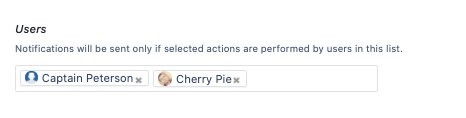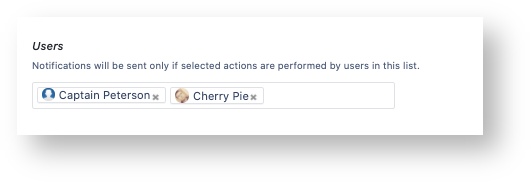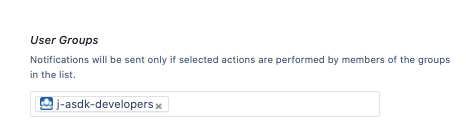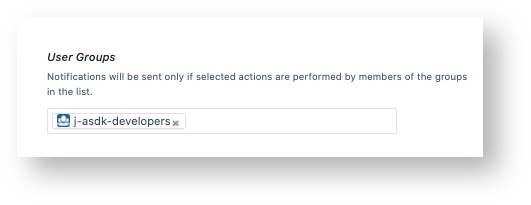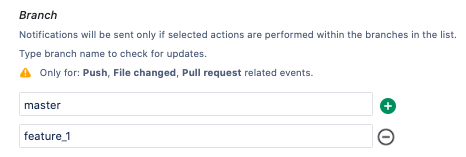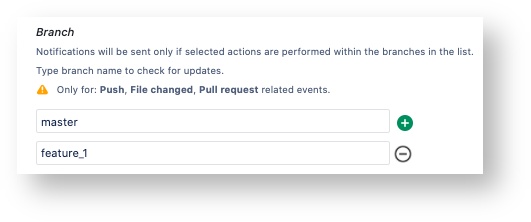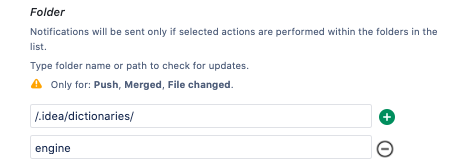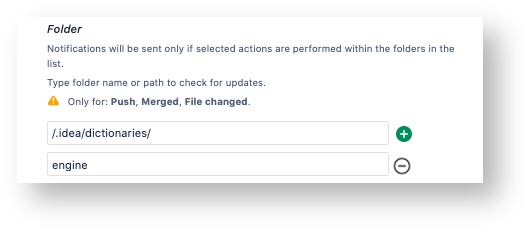General Info
...
Users
Select users in the corresponding fields if you want to get notification to channel only if actions are performed by them.
User Groups
Notification will be sent to MS Teams channel only if events were triggered by users in the selected group.
Branch (only on repository level)
Type branch name if you want to get notifications only if they took place within this particular branch. You can add several branches to monitor for events happening within.
| Note |
|---|
This filter works only for events like Push, File changed and all of the Pull Request section events. If some other event takes place within a repository, it will bypass this filter. |
Folder (only on repository level)
Type repository folder or folder path to get notification to MS Teams channel only about events happening within particular folder. Type another folder name or its path in the new field to monitor for events in all selected folders.
| Note |
|---|
This filter works only for events like Push, Merged, File changed. If some other event takes place within a repository, it will bypass this filter. |
V. Set up notifications
Given webhook connector provides user with a range of events one can choose to receive in MS Teams channel.
After the connection is set up you can customize connector to send only those event notifications that you want it to. Select checkboxes next to the events you want to get notifications about.
Press Save.
Now every time the selected event takes place with the current repository, a corresponding message will appear in your MS Teams channel.
| Info |
|---|
User can create several configurations for the same repository in case it is required to split notification messages into different channels depending on the event type. To create another configuration save current one and press "New setting". |
| Note |
|---|
Please take into account that messages are processed by MS Teams channel which may result in notification delay. Also creating several configurations using the same MS Teams channel link is not possible, unless one of them is created on project level. |
Connector Activation/Deactivation
Notifications from Bitbucket can be turned On and Off at once in repository settings menu.
Just fing a toggle element at the top of the connector interface and change it's status by clicking on it. Depending on its state notifications will be active or inactive.