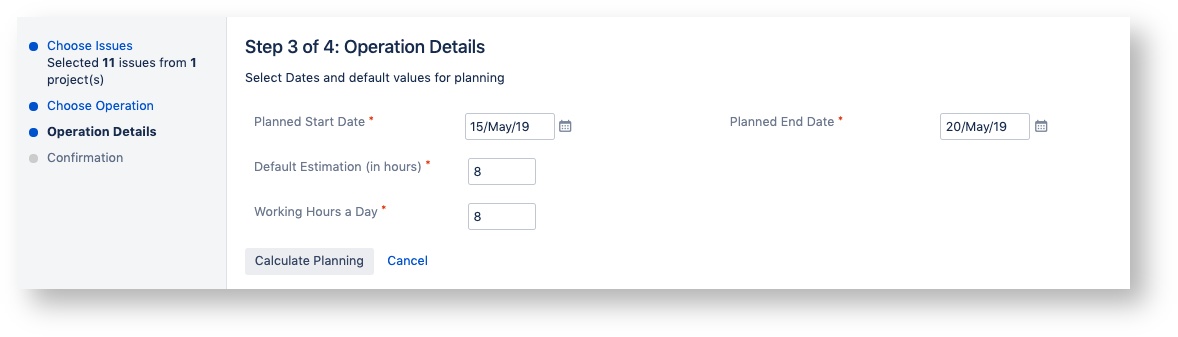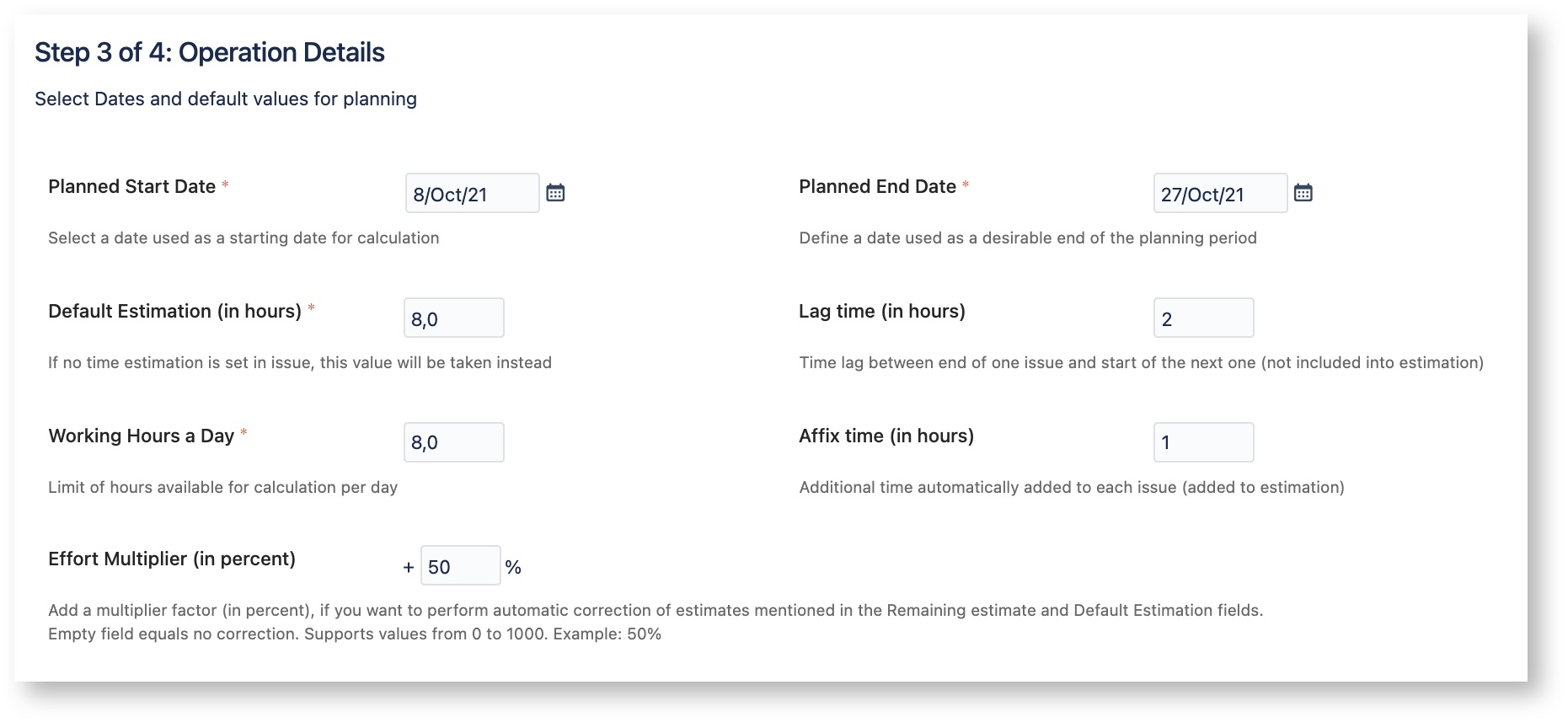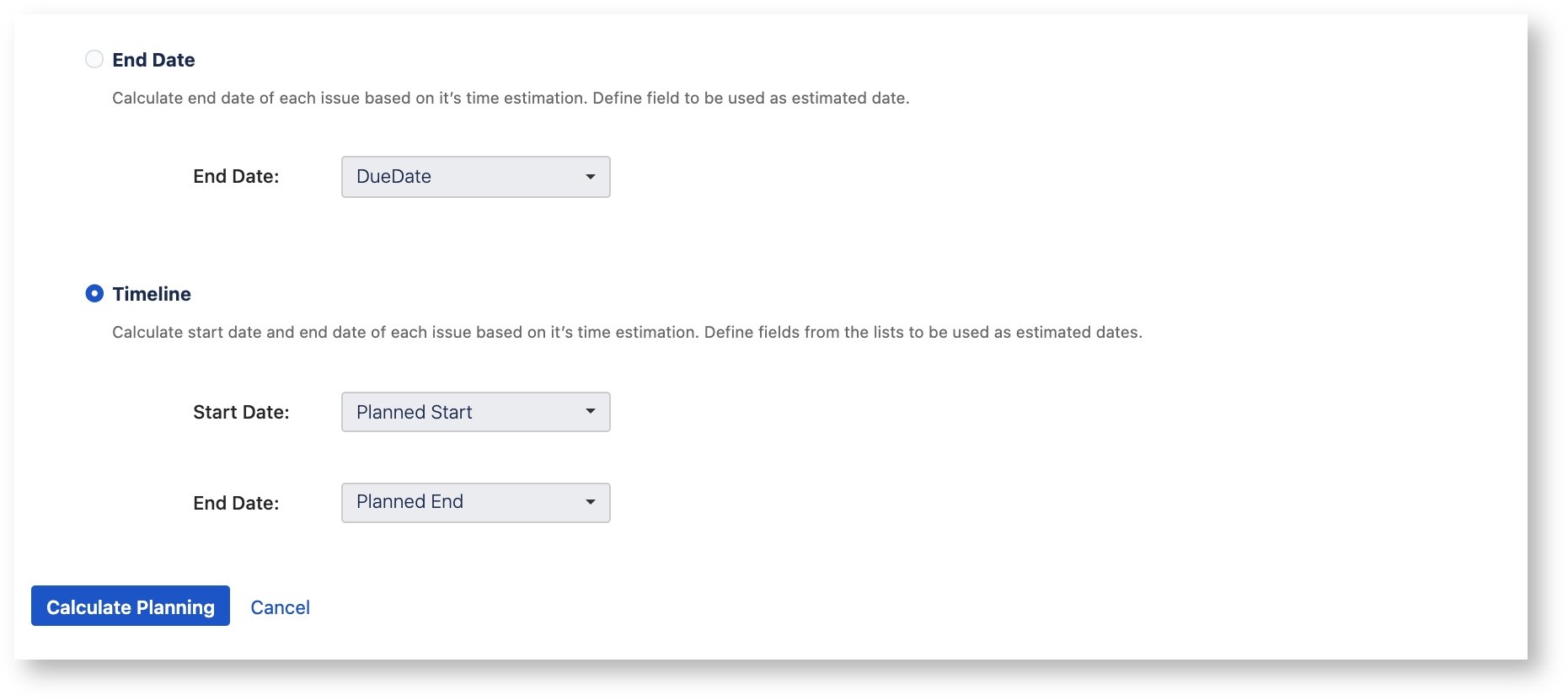| Table of Contents |
|---|
Bulk Planning functionality allows automatic calculation of planned completion of issues.
The system calculates the time for issue completion (Time Estimations) and takes into account each team member's (Task assignee) workload.
Thus, using the list of issues and planned completion date, the system can calculate an estimated deadline for issues which a team member can finish accordingly to his / her workload.
...
Planned End Date (only business days are available)
Default Estimation – default number of hours left for completion (used only if issue estimation is missing)
Working Hours a Day – number of business hours per day (used while calculating estimated hours)
Affix time (in hours) - time that will be automatically added to estimation for each issue and will be counted when calculating its End date and Start date of the next issue.
Lag time (in hours) - time delimiter added between issues. This time is not included into estimation.
Effort multiplier (in percent)
- adds extra time to each issue in percent of each issue’s estimation. Example: If estimation is 10 hours, a +50% multiplier will add 5 hours estimation to issue making it 15 total.
Modes
User can choose to plan the workload in 2 ways:
End date - This mode calculates planned completion date of each issue and writes it into the field mentioned in this mode. By default this is Due date field, but you can choose any field of your choice from the dropdown list.
Timeline - Timeline mode calculates and writes down both the Start date and the End date when work on issue is supposed to start based on the planning. To update information in issue select Start date and End date in the corresponding fields.
Click Calculate Planning.
...