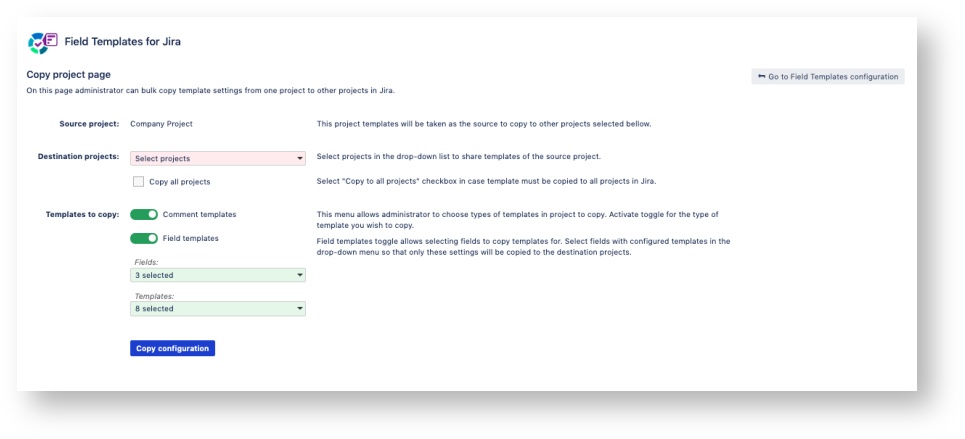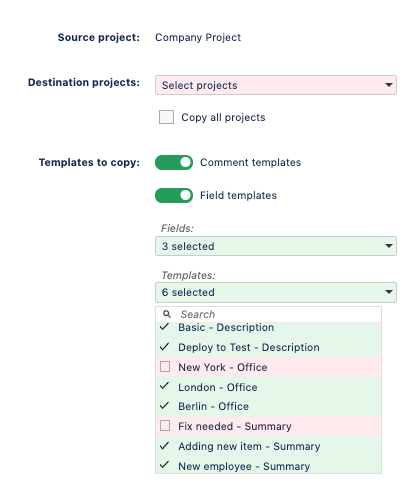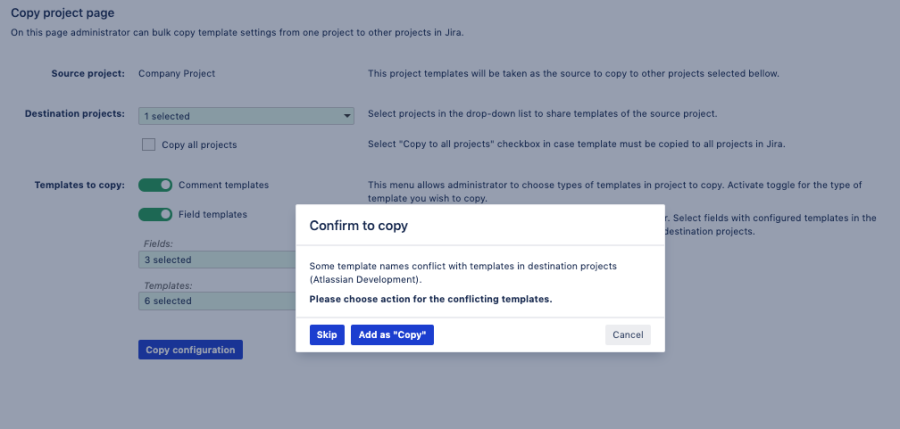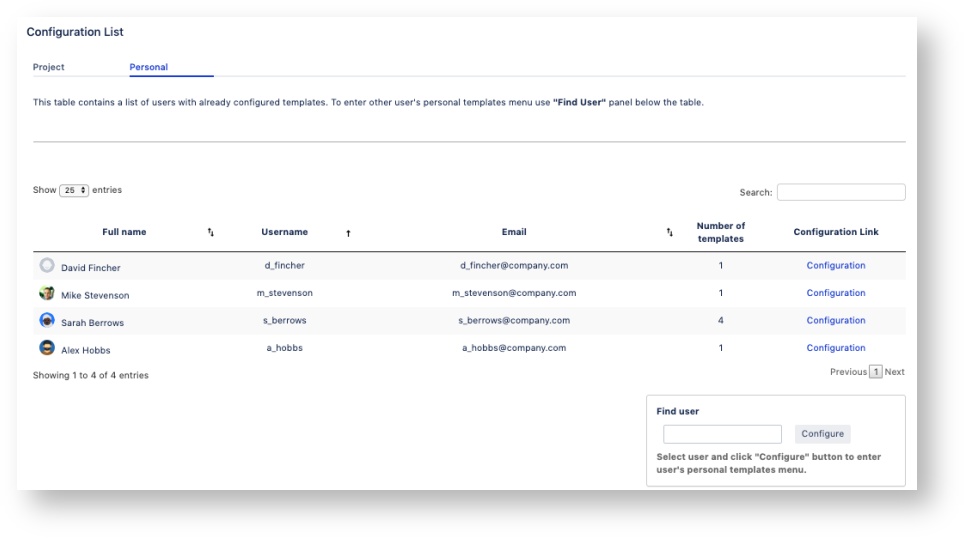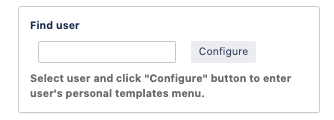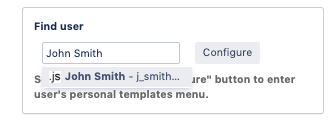...
Field templates for Jira gives more functionalities for Jira administrators via additional panel. To access it go to: Manage apps → Field Templates for Jira → Configuration List.
Here Jira administrator can see all configured templates.
Page has 2 tabs, dividing configured templates by types:
...
To save time, administrator can copy existing templates in project into one or more projects at once. To do so, find the project on Configuration List that you want to be source of the templates.
Click Copy next to project name to open additional menu.
This menu is designed to pick the templates you would like to copy and define projects to copy these templates to.
1. First Destination projects
First of all select projects that you want to inherit templates. To do so, pick necessary values in the Destination projects drop-down field.
Select "Copy to all projects" checkbox to select all projects to copy templates to.
2. Select tempalte type
After projects are selected, define what type of templates you want to copy there.
3. To enable copying, select the toggle element next to the type of template.
There are 2 types of templates available to copy:
- Comment templates
- Fields Field templates
Comment templates are copied all at once, while field templates can be selected individually for copy.
To copy field templates, enable the corresponding toggle element and use Fields and Templates drop down fields
43. Templates to copy
Choose fields that you want to pick templates from, in the corresponding list - Fields. Depending on the choice, Templates value list will change. It shows the total number of templates available for copying.
Example: Only description field selected
Description and Summary selected
By default all templates for each field are selected and therefore will be copied to destination projects. In case some templates should not be copied, take them off the list by clicking on them.
5
4. Solving conflictsconflicts
Template names must be uniques for each project. There is a chance that destination project already has a template which name matches template from the source project.
System will warn administrator on such occasions and will propose resolution. Choose suggested method how to process naming conflicts:
- Skip - templates with the same name will not be copied
- Add as "Copy" - templates with the same name will be copied but with additional postfix in it's name
After confirmation to copy, results log will be displayed. Depending on the results, information will be distributed between 3 tabs:
Success - displays number of templates created without any obstacles.
Warning - templates are created, but with some limitations.
Skipped - displays cases where templates were not created.
...
Apart from templates in projects, Jira administrator has control over templates created by users for themselves. For example to assist with creating templates for someone else.
To see the list of all users who created at least one personal template switch to "Personal". All of these users will be listed.
To enter user's personal template menu click on Configuration link.
| Info |
|---|
Detailed instruction how to manage personal templates see |
...
here. |
Find User
If you need to create personal template for a user that does not yet have any template created use Find User panel.
Type in user's name, select it and click Configure button to enter user's personal templates configuration menu.